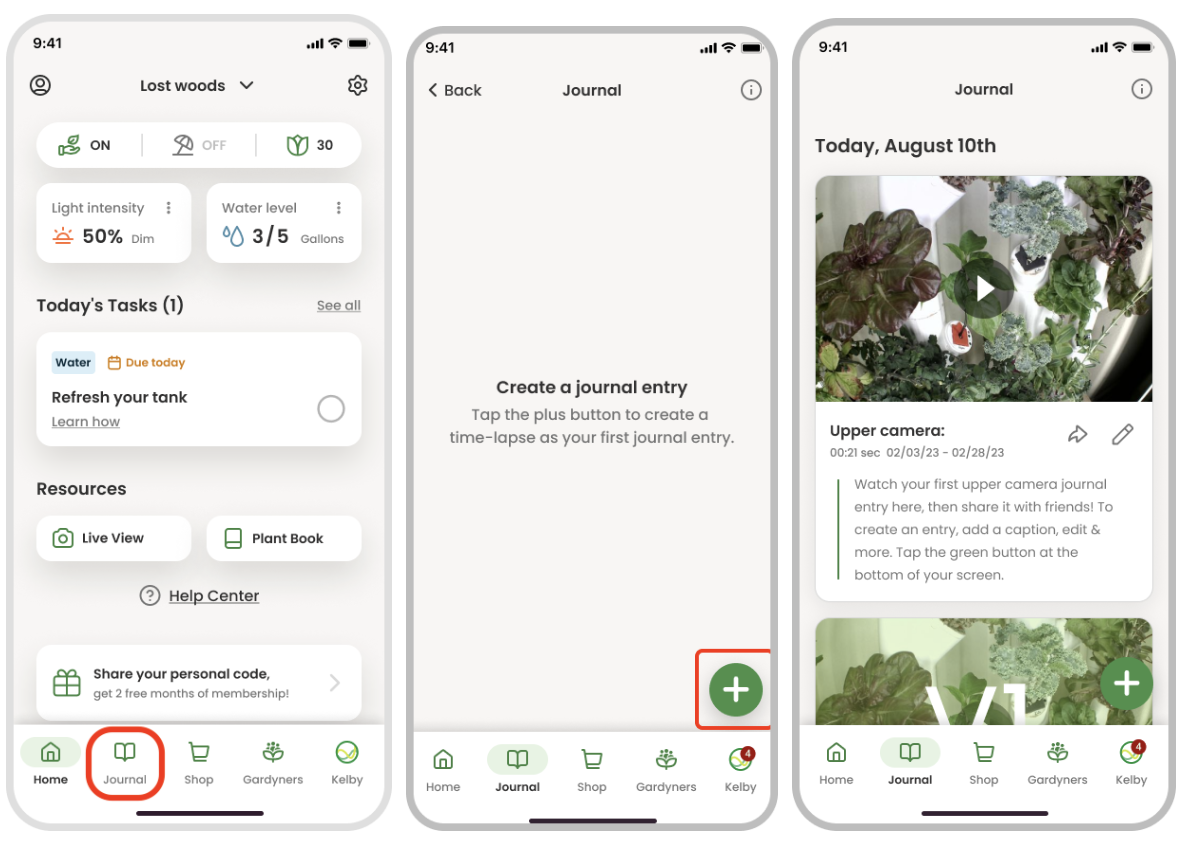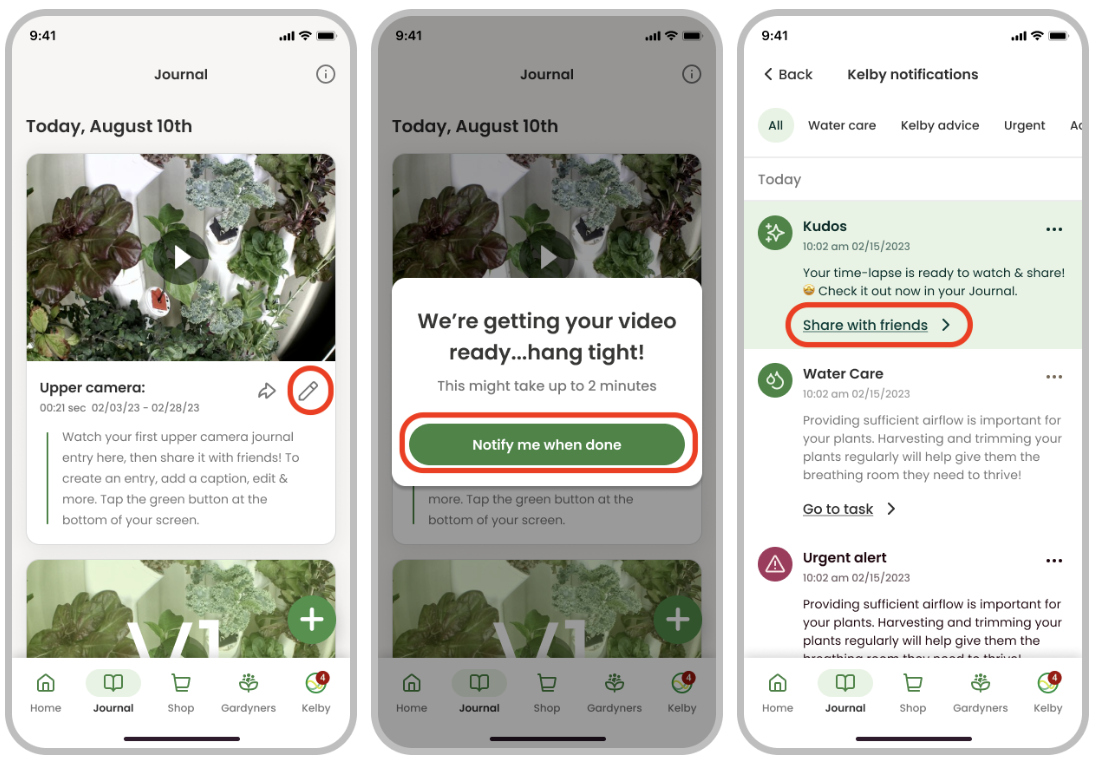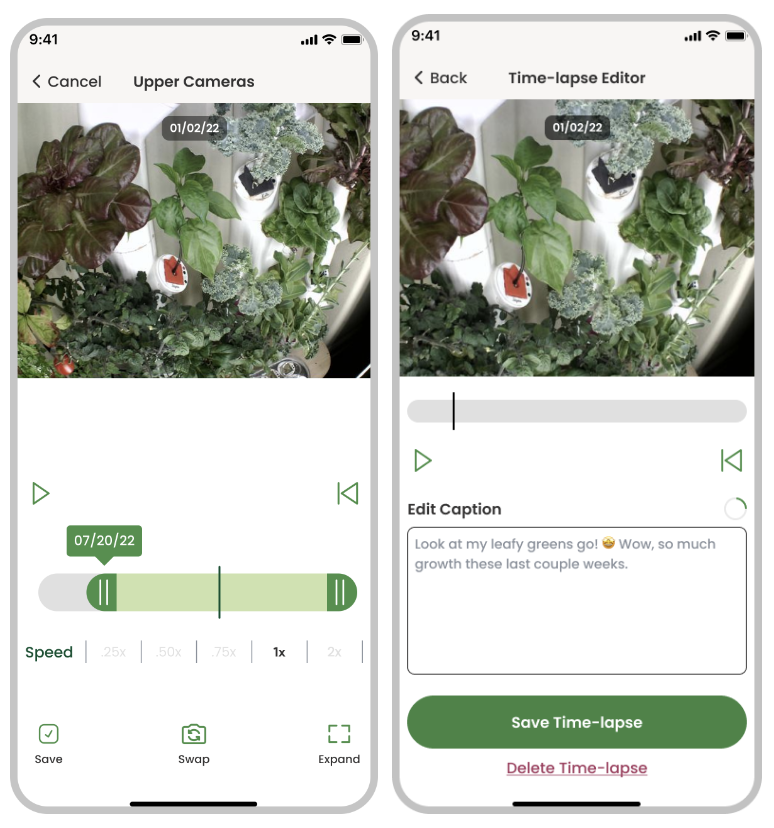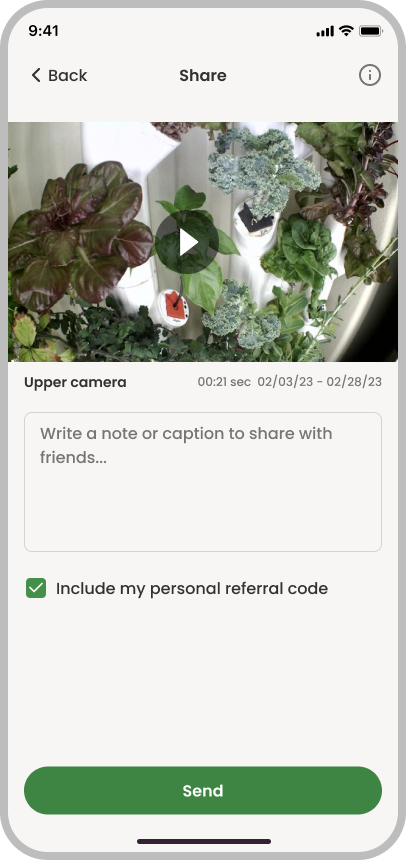How to Watch & Share a Time-Lapse Video of Your Plants in the App
Kelby will notify all Gardyners when their first time-lapse video is ready to watch and share in the app's Journal, typically around the first 2-3 months of your Gardyning journey. Your time-lapse shows your plants' early growth from each camera's perspective.
You can edit, download, and share this time-lapse with the world to show off your plant babies' star potential. As a perk, members can create and share new time-lapse videos any time!
Find Your Time-Lapse Videos in Journal
Your time-lapse videos are located in your Journal, which you can find on the navigation bar at the bottom of your home screen.
If you don't have a time-lapse video yet, your Journal will appear blank, like the center image below. If you're a member, you can create new time-lapse videos any time by tapping the green plus button on the bottom right of your Journal.
When you have time-lapses stored, they'll appear in chronological order in your Journal, like the image below right.
A special journal entry from Kelby
Kelby creates one time-lapse video from each camera's perspective for all Gardyners early in your growing journey. Kelby will notify you when they're ready to watch, edit, and share, typically around months 2-4 of your Gardyning experience.
Edit, download, & share your time-lapse videos
To get started, tap the pencil icon next to the time-lapse video you want to work with. Next, you may see a pop-up while your time-lapse loads. Tap the green button, and you'll receive a Kelby message when your time-lapse is ready. Tap on the Kelby message to be taken to your video. This whole process will only take 2 minutes or less!
Then you can trim the dates included in the video, change the play speed, and edit the caption from the editing screen. Don't forget to save your changes when you're done!
To download and share a time-lapse video, tap the arrow icon next to the video, then tap the green "Download & Share" button, and grant access to the app if prompted to access your photos or downloads (this lets the video save to your phone). The video will be auto-saved to your mobile device's camera roll. Then, you can share your time-lapse with friends and family on the social platform of your choice!
Once you select where you want to share your time-lapse, you can add a caption to your post or text message. Then, it's ready for its big debut - hit send!
Watch the video:
Questions? Reach us at support@mygardyn.com, or chat with us. We're here to help!