Troubleshooting: Temperature & Humidity Reporting Incorrect Information
If your temperature and humidity sensor displays no or incorrect readings, follow these steps to determine and resolve the issue.
Reboot your Gardyn
Switch off your device using the main switch at the rear of the water tank (position O), wait a few seconds, and then switch it back on (position I).
Wait 5 minutes for your Gardyn to reboot and reconnect to WiFi fully.
Check the app to confirm your Gardyn is back online. If your Gardyn is not reconnected to WiFi after the reboot, follow these steps to re-pair your Gardyn.
Note that your lights may still be off after completing these steps. Your Gardyn will resume the light schedule during the next time block set in your app.
If the readings do not update after the reboot, check the physical condition of the temperature and humidity sensor
1. Turn off your Gardyn using the main power switch, unplug the power supply, and locate the temperature and humidity sensor on the back of your water tank. The shape of the sensor's access area varies slightly across Gardyn Home models and the Gardyn Studio, but all are located in the same spot.
Pointing to the temperature/humidity sensor on the rear of a Gardyn Home (above) and Gardyn Studio (below)
2. Carefully pull the sensor out using tweezers. Ensure the orientation of the cables is as shown below, with the side of the sensor with holes facing you and the red wire on the right.
3. If you notice any signs of damage to the sensor, please take a photo of it and send it to our Customer Support team at support@mygardyn.com for further assistance.
If you do not notice any signs of physical damage to the sensor, carefully place it back into its compartment in the lid, plug the power supply back in, and switch your Gardyn on. Allow your Gardyn ~5 minutes to power up and reconnect to WiFi fully.
4. Allow up to 1 hour for your new sensor's readings to register in your Gardyn app.
If the environmental sensor is damaged or does not take accurate readings after following these steps, please contact us at support@mygardyn.com to help solve the issue promptly. We're here to help!