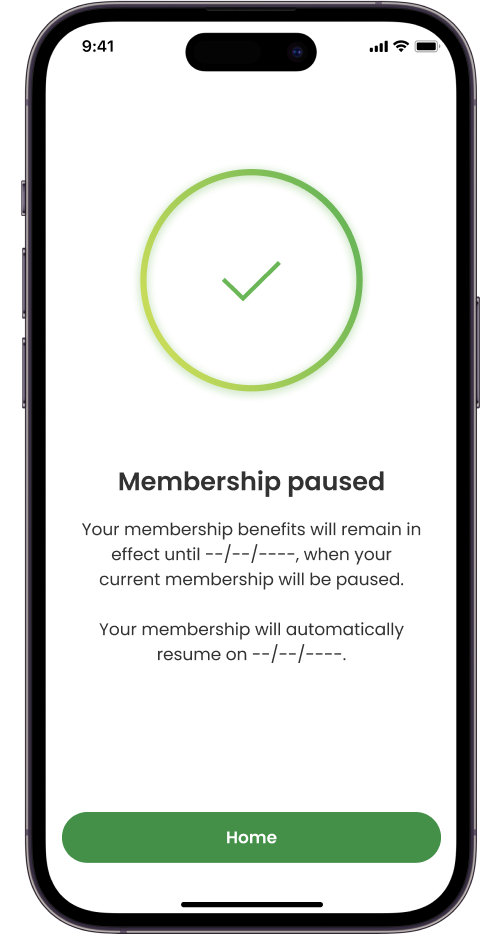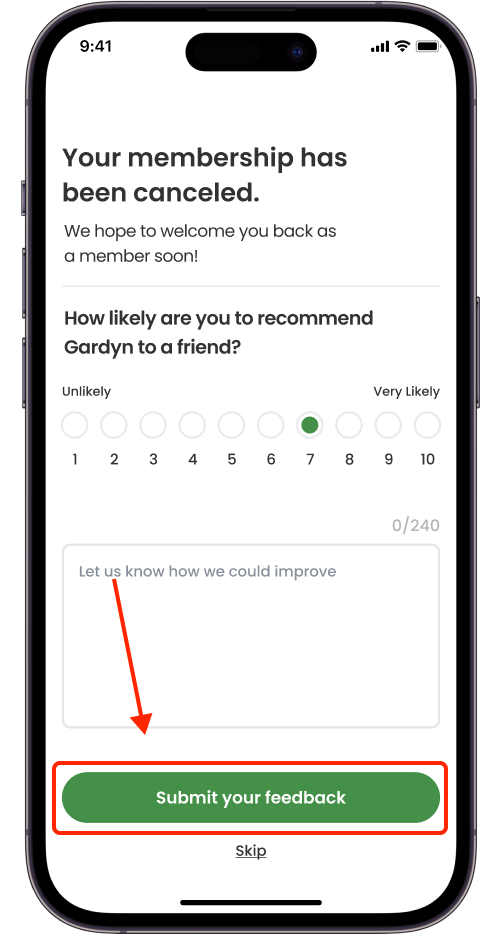How to Pause a Monthly Membership or Cancel Membership Auto-Renewal in the App
If you have a monthly membership, you may choose to place it on hold for up to 3 months. The 1-year and 2-year plans are not eligible for pausing. For any membership type, you may also choose to cancel your plan's auto-renewal. Both are easy to do in the app and follow the same steps to get started.
1. Tap the person icon in the top-left corner of the home screen to go to your profile, then select Manage Plan.
2. Tap the green Change button, then Cancel membership at the bottom of the next two screens (even if you intend to pause!).
3. Choose one option from the next screen to let us know why you intend to pause or cancel your membership's auto-renewal, then arrive at the screen where you can now decide whether you want to pause (monthly members only) or cancel your membership. Tap either the green Pause my membership button, or Cancel my membership, below the button.
Watch the video:
4. If you choose to pause your membership, you'll now see this screen, which shares the dates your member benefits remain in effect until and when it will automatically resume.
5. If you choose to cancel your membership, you'll need to confirm your intent once more by tapping the white Cancel membership button. After you tap this button, your membership's auto-renewal is now canceled. You'll still have access to all of your member benefits until your current plan expires.
6. Finally, you'll be asked to share why you canceled your membership. Select a number and type and written feedback you may have, then tap the green Submit your feedback button to share it with us.
Watch the video:
We hope to welcome you back as a member soon! To do so at any time, simply revisit the My profile page in the app when you're ready.
Questions? Reach us at support@mygardyn.com, or chat with us. We're here to help!