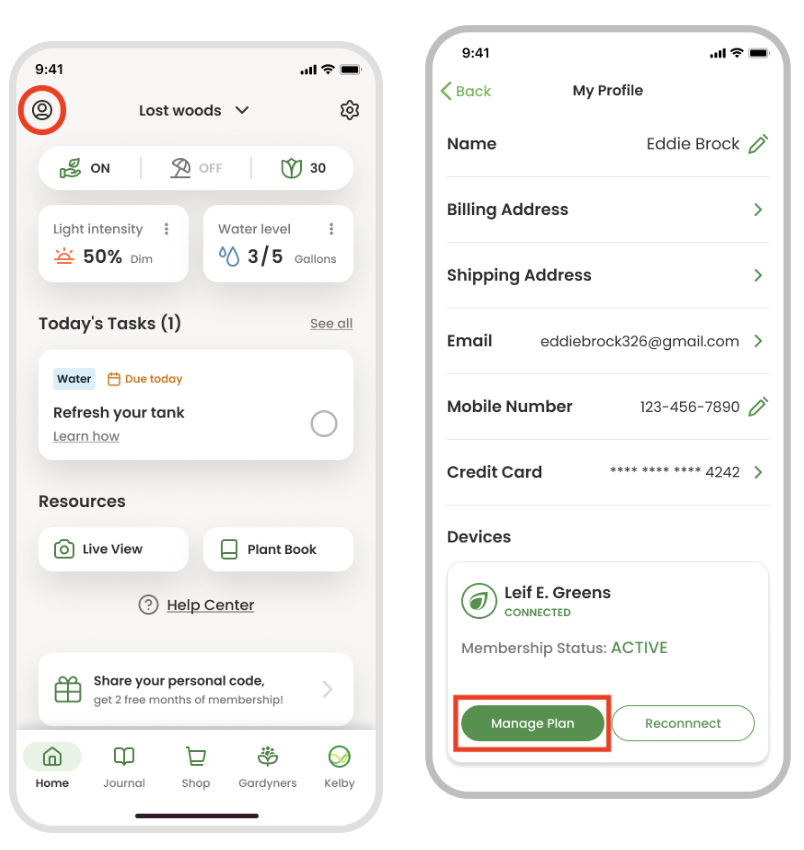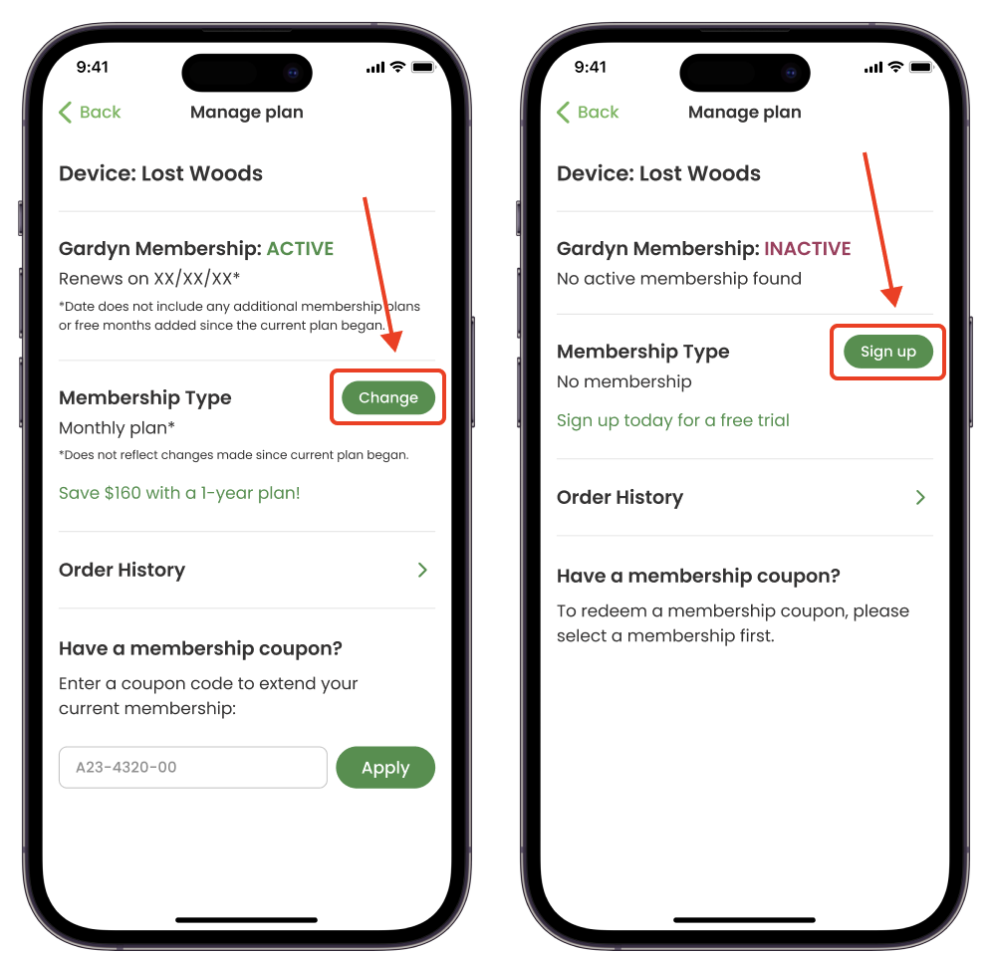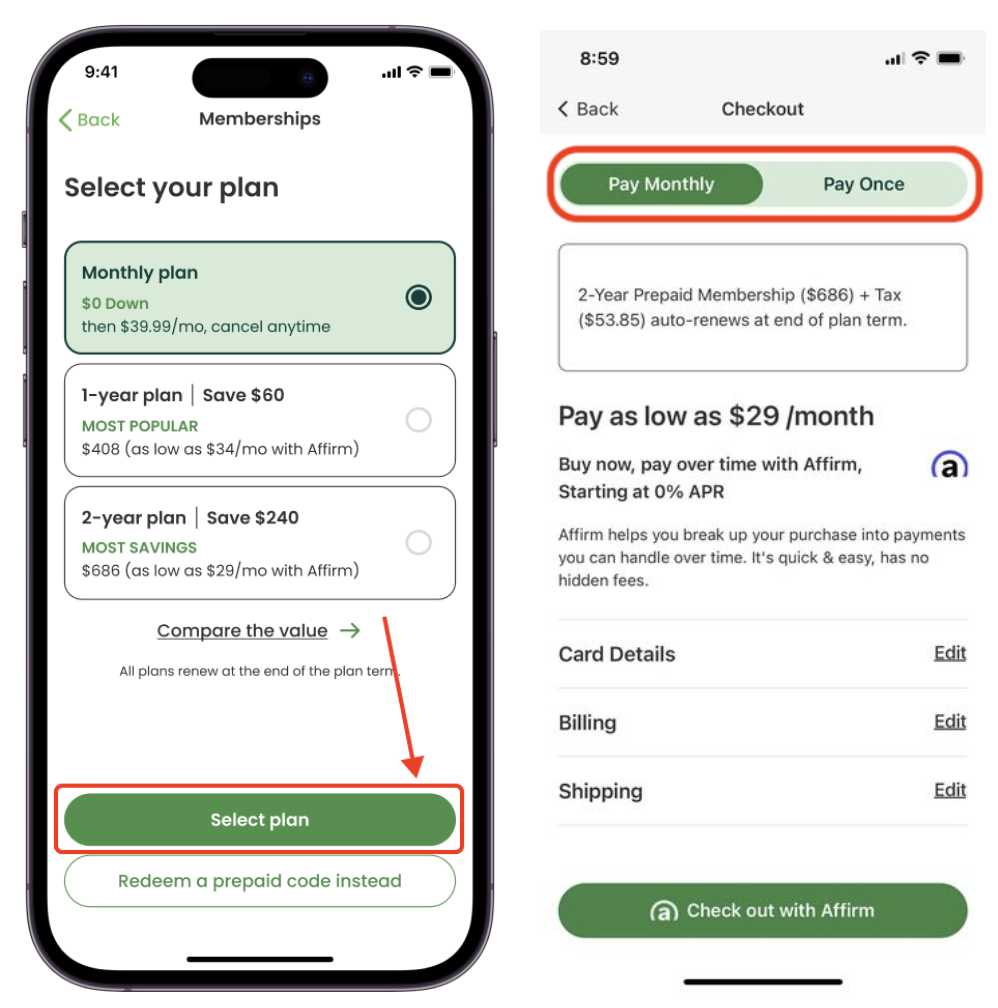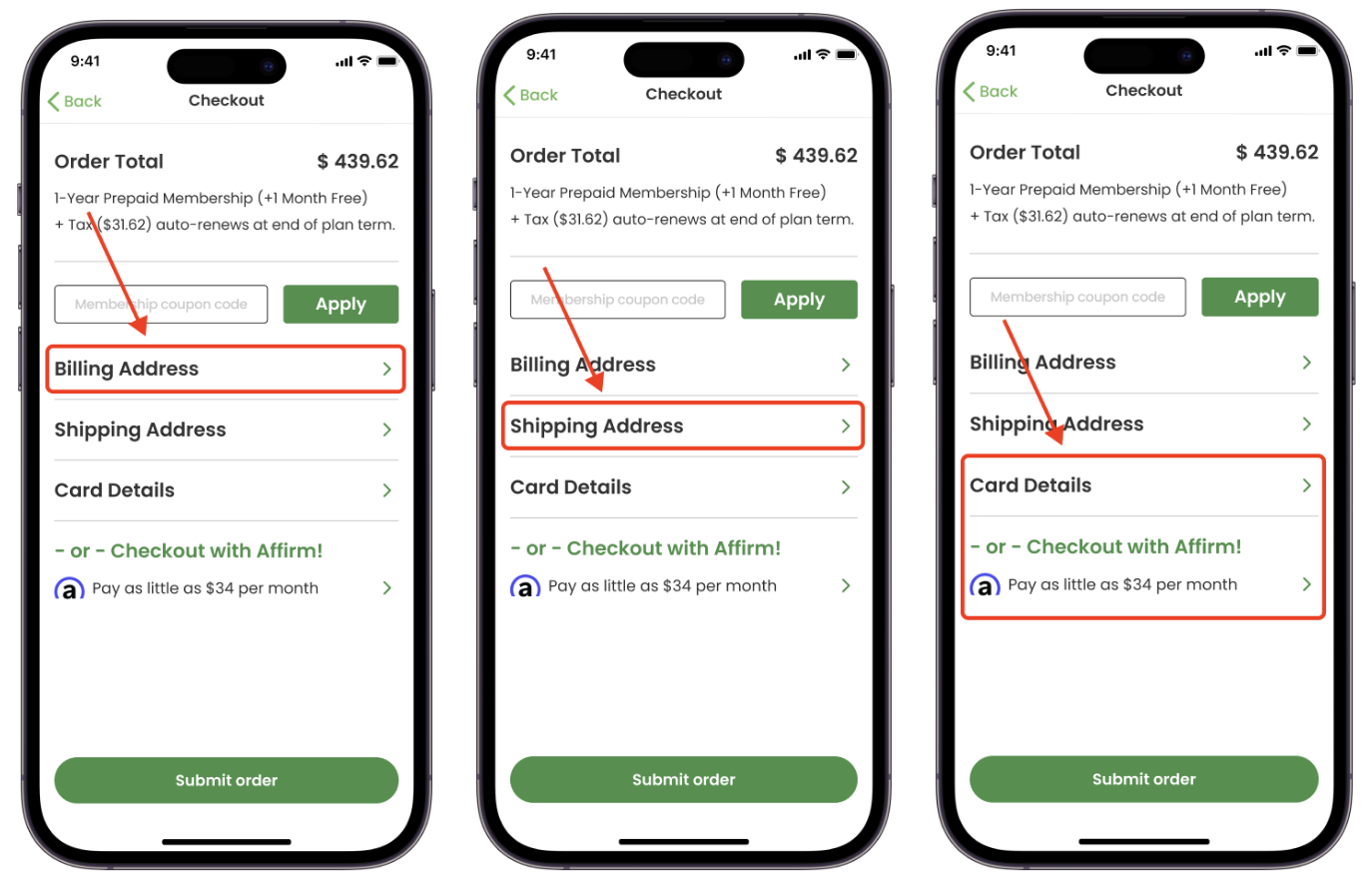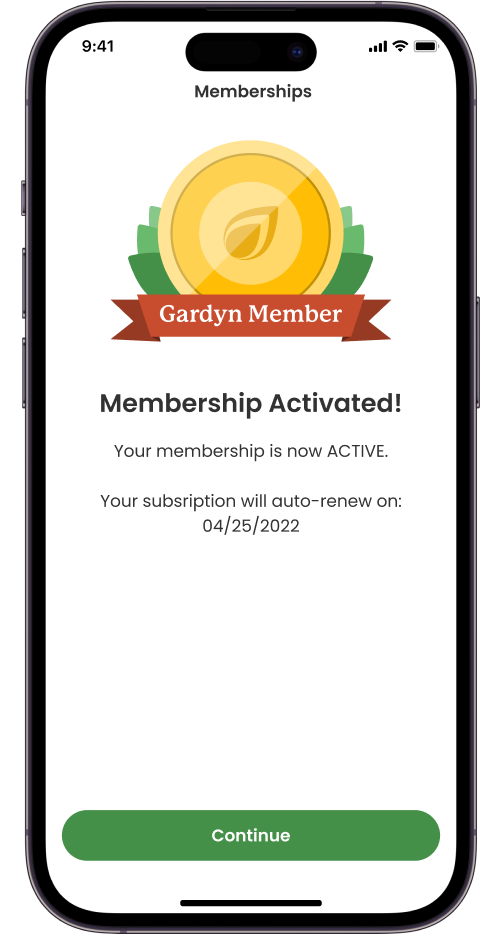How to Purchase or Change Your Membership Type in the App
Whether you're purchasing a membership for the first time or adjusting your existing membership type, you can follow the same simple steps in the app. Before you begin, make sure you've downloaded the Gardyn app and created your account.
1. Tap the person icon in the top-left corner of the home screen to go to your profile, then select Manage Plan. Depending on your current membership status, you'll see either ACTIVE or INACTIVE above the Manage Plan button.
2. If you're a member, on the next screen you'll see a green button that says Change. If you're not a member, the green button will say Sign up. In either case, tap this green button.
3. First indicate which type of Gardyn you have (Home vs. Studio) so we can match your plan type to your device. Then, choose the membership type that works best for you. The longer the plan term, the more you save! Once you make your selection, tap the green Select plan button. You can also choose to pay either monthly through Affirm, or all at once, with the toggle at the top of the screen.
4. Enter your billing address, shipping address, and your credit card details, then tap the green Submit order button.
5. That's it! Your membership purchase or plan type change is now complete and your new membership is activated. If you changed your membership type, your new plan type will begin following the end of your current plan term.
Watch the video:
Questions? Please contact our customer support team at support@mygardyn.com or by chat!